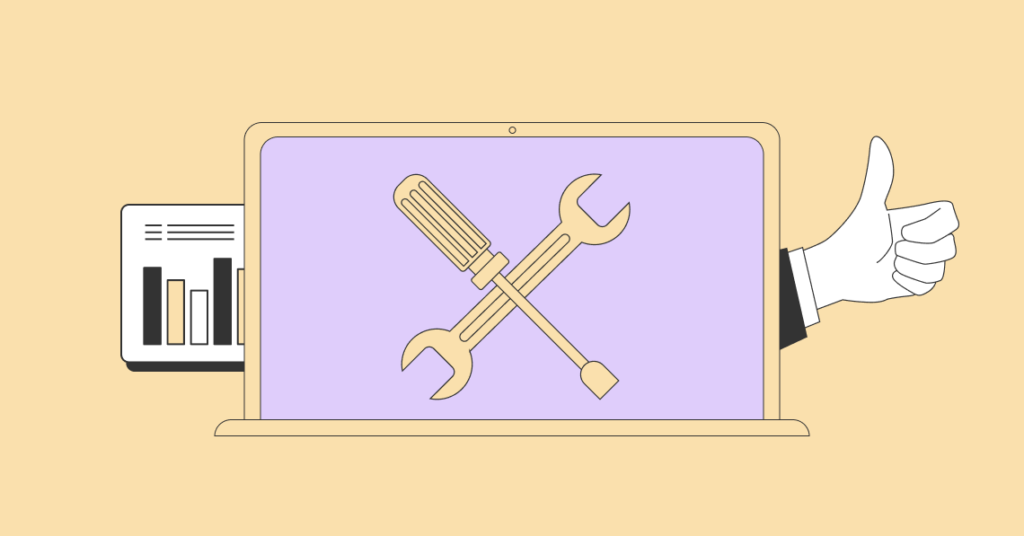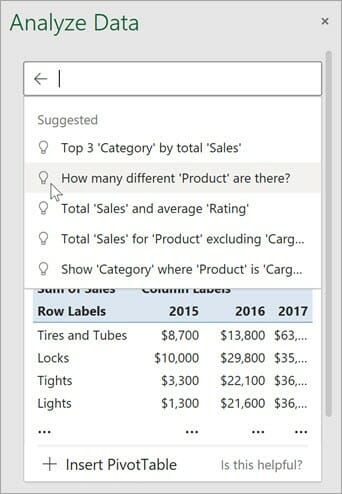Excel is a powerful tool that helps you make quick calculations and derive insights from data gathered from various sources such as marketing data platforms. Most people see it as a spreadsheet application that stores data in tabular form, but in reality, it’s a robust computational tool that can solve complex problems.
However, to be able to use it to its full potential, you need to familiarize yourself with tons of complicated formulas. Most people don’t realize the full power of Excel because they are intimidated by the vast amount of knowledge needed to master the tool.
This doesn’t have to be the case. With the development of AI (artificial intelligence), Excel users can intuitively enter complex formulas and extract comprehensive analyses without memorizing hundreds of long-winding Excel formulas.
Let’s explore the different built-in and third-party AI tools for Excel.
Built-In AI Tools in Excel
Excel is primarily composed of rows and columns of data, a powerful calculation engine, and various tools to manipulate the data entered. It’s a flexible app used by millions worldwide, from students to top-level C-executives.
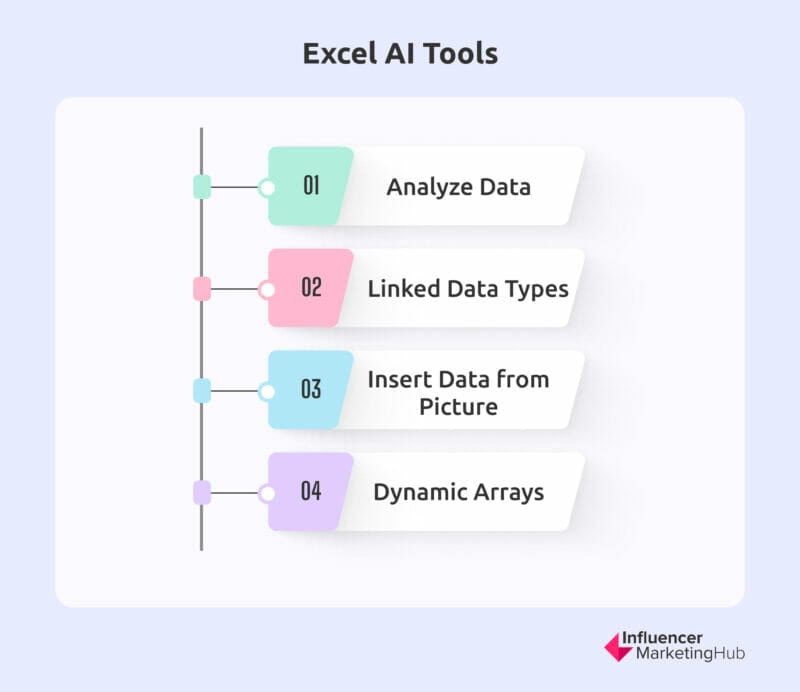
Excel AI Tools
To further enhance the functionalities of Excel, Microsoft has released several AI tools to help even novice users use the tool to the next level. Here are some of them:
Analyze Data
Analyze Data (previously Ideas) is an AI-powered insights tool that gives suggestions suited to your current Excel task. It detects if you need suggestions for data visualizations, trends analysis, pattern identification, and many others. The more data you input into your Excel workbook and follow some of the suggestions, the smarter the tool becomes.
Analyze Data also accepts NLP (natural language processing) queries so you can ask questions about what the data mean and watch Excel return the answers with high-level visual summaries, patterns, and trends.
If you’re unsure what questions to ask, the tool comes with suggested questions based on its analysis of your existing data. You can use these questions as the springboard for further analysis.
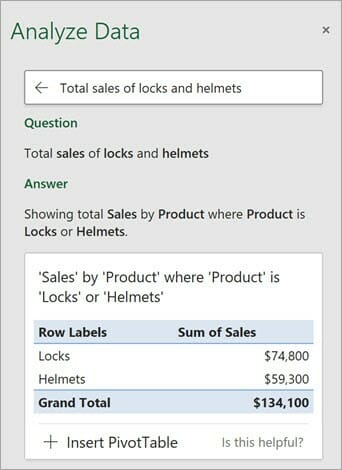
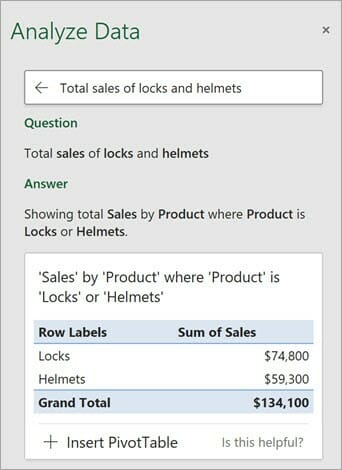
Excel analyze data tool
Analyze Data helps you save time by giving focused analysis using only relevant data fields. This is incredibly helpful when working with a huge bunch of data, since you can quickly filter out irrelevant information.
To fully realize the potential of this AI feature, you need to have clean tabular data in Excel. Avoid merged cells and use unique headers. Analyze Data is available to all users of Microsoft 365.
Linked Data Types
Excel now makes it easier to gather data by linking certain data inputs to reputable external online resources. For example, you can quickly extract Stocks information, such as current price, price changes, etc., by typing a company name. Or you can extract Geography information, such as population, tax rates, etc., by typing a geographic country, city, state, or territory.
There are other supported linked data types, and harnessing this AI capability lets you minimize the time spent on manual data entry while ensuring the most accurate data at all times. When a data entry is converted to a linked data type, it’s refreshed every time there are changes to the data—you only need to hit refresh.
This AI feature also allows you to run formulas with the generated data making calculations faster and easier.
Insert Data from Picture
Say goodbye to manual data entry because Excel converts photos into actual data in cells. When you take a photo of a data table, Excel recognizes the rows and columns and automatically adds them to individual cells.
This lets you create fully editable text from a phone image capture and helps reduce the time spent manually copying and entering data. Further, it increases accuracy and reduces error from mistakenly copying the wrong information.
Dynamic Arrays
This AI Excel feature lets you use advanced Excel formulas with ease. When you type one formula in a cell, it automatically detects neighboring cells that need the same formula and automatically adds that formula to those cells.
With dynamic arrays, Excel can automatically adjust the size of a range of cells to fit the data that is entered into them.
Dynamic arrays allow you to use functions that return multiple results in a single cell without the need to use formulas such as INDEX and TRANSPOSE or to manually copy and paste formulas. Some examples of functions that return dynamic arrays include SORT, UNIQUE, FILTER, and SEQUENCE.
For example, you can use the UNIQUE function to return a list of unique items from a range of data. Instead of returning a single value, the UNIQUE function will return an array of values that spill into multiple cells.
Dynamic arrays also introduce new functions that work seamlessly with these dynamic ranges, such as the SORT, FILTER, and SORTBY functions, which allow you to sort, filter, and sort by specific criteria, respectively.
External Excel AI Tools Plugins
Aside from built-in Excel tools, there are multiple third-party external plugins that help enhance the AI capabilities of Excel. These plugins extend what you can do with Excel and lets you enjoy the benefits of AI features.
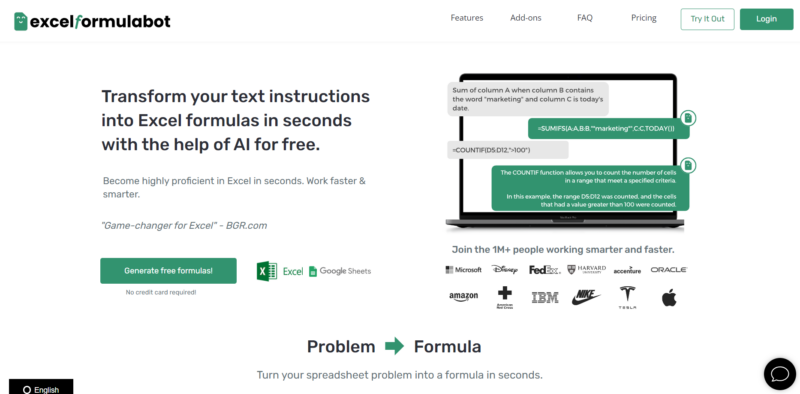
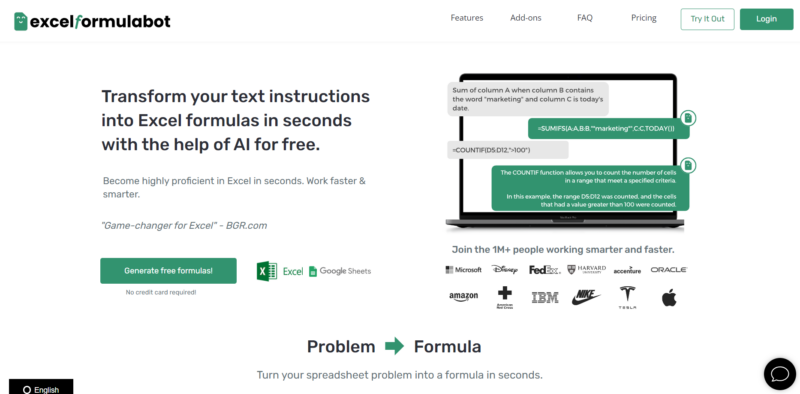
One of the most popular AI tools for Excel is Excelformulabot. It’s a plugin both for Excel and Google Sheets that lets you enter a text instruction and convert it to a formula. It also works the other way – by explaining complex formula in plain English.
You can use it as an add-in or as a web-based dashboard. They let you run five queries for free each month but additional queries require a monthly subscription.
Excelformulabot uses GPT-3 AI technology which is a neural network machine learning technology developed from billions of data points. They boast that the tool has 97% accuracy and supports multiple languages. It also works with older versions of Excel.
Key Features of Excelformulabot
- Converts text instructions into Excel and Google Sheets formulas
- Explains complex formulas in plain English
- High accuracy rate of 97%
- Supports multiple languages
- Available as an add-in or web-based dashboard
Best For
- Simplifying complex formula creation
- Users needing plain language explanations of intricate formulas
Excelformulabot Pricing
- Free Plan: Includes 5 free queries per month
- Monthly Subscription: Required for additional queries beyond the free limit
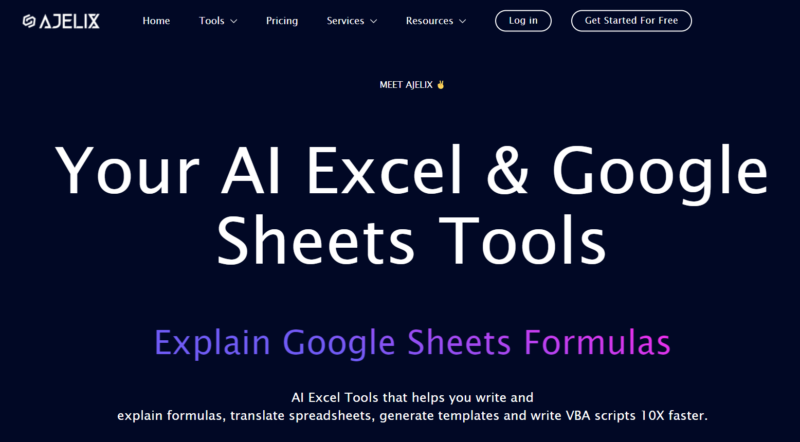
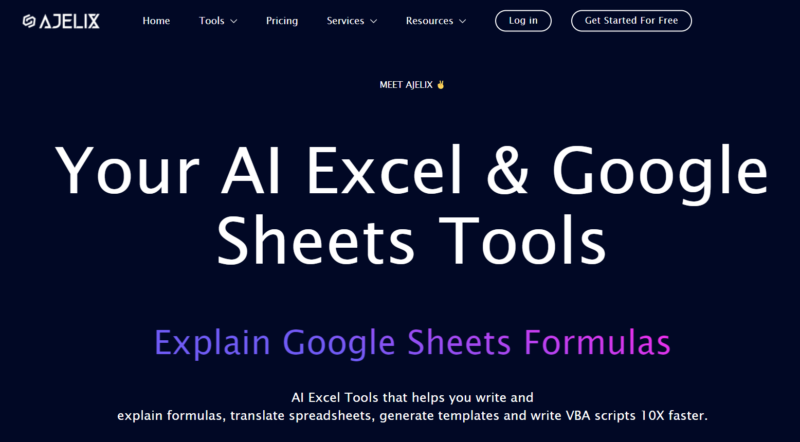
Another worthy AI tool to consider is Ajelix which lets you write and explain formulas fast and intuitively. You can also collaborate with others to work on your spreadsheets and translate Excel files into other languages.
It also recognizes keywords and generates Excel formulas based on them. Ajelix also translates text to VBA scripts to take your Excel use to the next level.
They have a free version which is great for personal use, and a paid version for teams and businesses.
Key Features of Ajelix
- Quickly write and explain formulas
- Collaborate with others on spreadsheets
- Translate Excel files into other languages
- Recognizes keywords to generate formulas
- Translates text to VBA scripts
Best For
- Teams needing to collaborate on Excel files
- Users looking to translate and automate Excel tasks
- Enhancing Excel use with VBA scripts
Ajelix Pricing
- Free Version: Ideal for personal use
- Paid Version: Suitable for teams and businesses
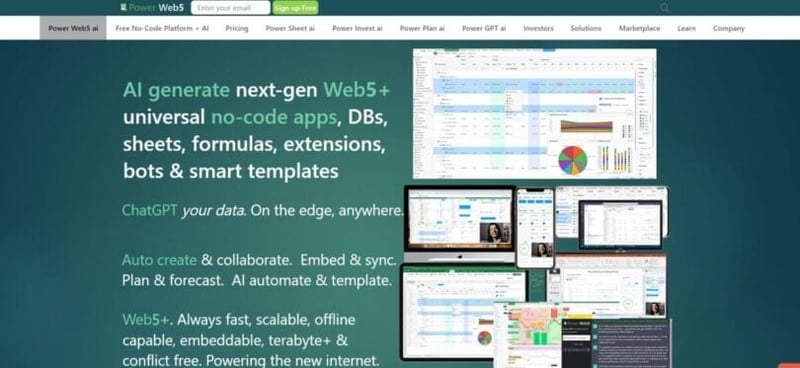
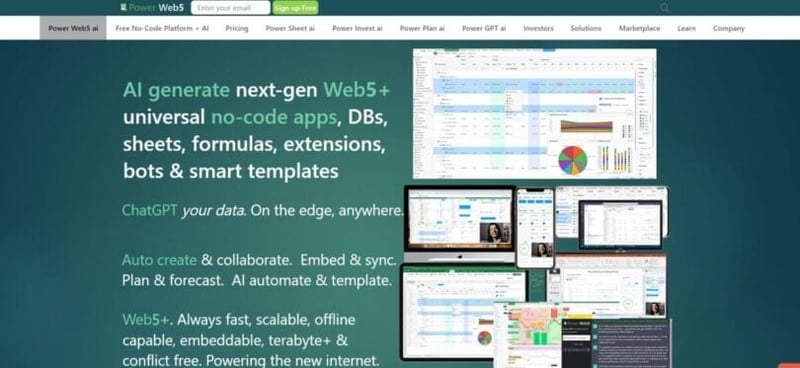
If you need a no-fuss AI plugin that auto-generates power queries for common data prep needs, you can purchase Power Web 5. There’s a free basic version and more robust paid ones that let you simplify and automate common and repetitive Excel tasks.
The tools are install-free and embedded easily to Excel workbooks. It includes dynamic templates that can be shared across different workbooks allowing for easy collaboration. There are dozens of dynamic array functions and Excel formulas that expand your capabilities of using the Excel spreadsheet.
PowerExcel.ai is part of the Power Web 5 Suite of tools that hosts other Ai tools for different programs. It’s a no-code/low-code app and database platform that also lets expert users build their own apps without getting bogged down with codes.
Key Features of Power Web 5
- Auto-generates power queries for data prep
- Install-free and easily embedded in Excel
- Includes dynamic templates for collaboration
- Part of a no-code/low-code suite for building apps
Best For
- Simplifying and automating repetitive Excel tasks
- Users needing advanced data prep tools
- Building custom apps without coding
Power Web 5 Pricing
- Free Basic Version: Limited features
- Paid Versions: More robust features for advanced needs
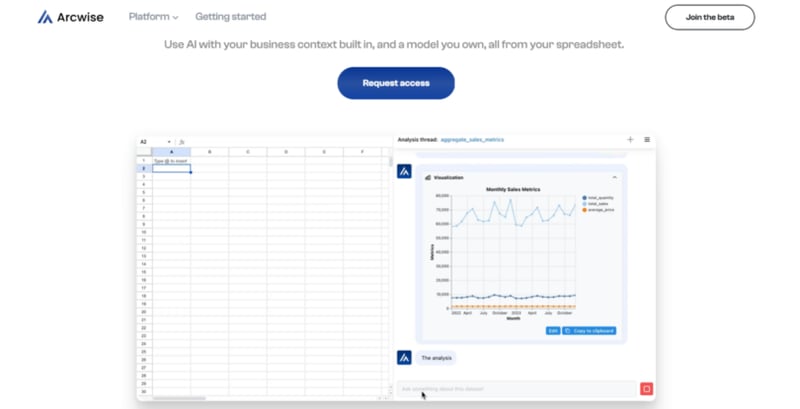
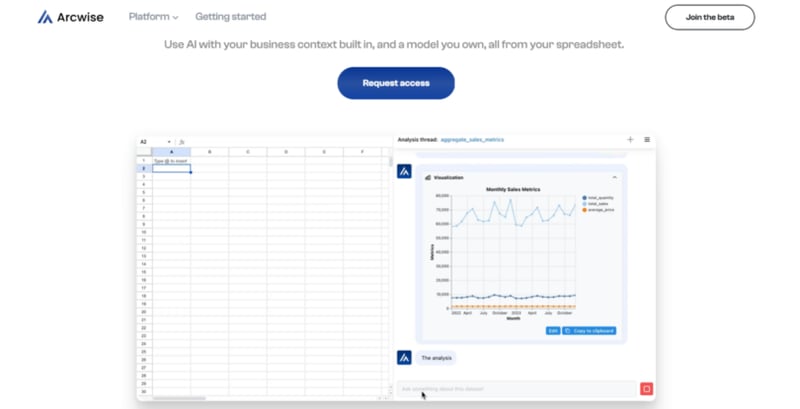
If you’re looking for an advanced AI-driven Excel tool to simplify your data tasks, Arcwise AI is a great choice. This tool is designed to expedite your data comprehension, refinement, and integration with AI-generated formula suggestions, streamlining spreadsheet operations like data sorting, filtering, and summarization.
Features
- Intuitive chat-based support for spreadsheet tasks.
- AI-powered formula recommendations enhancing data analysis.
- Efficient data cleaning and scraping functionalities.
- Seamless creation of charts and graphs.
Best For
- Rectifying errors and tidying up messy data.
- Gaining insightful perspectives into your datasets.
- Catering to Excel novices seeking assistance.
Arcwise AI Pricing
- Small Teams Plan: $300 per month.
- Large Teams Plan: $600 per month.
Arcwise AI is an excellent tool for those who want to leverage AI to enhance their Excel experience, whether you’re cleaning up data or creating insightful charts and graphs.
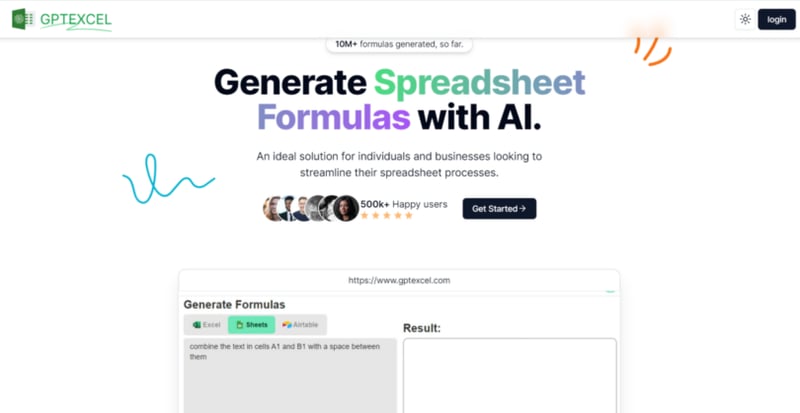
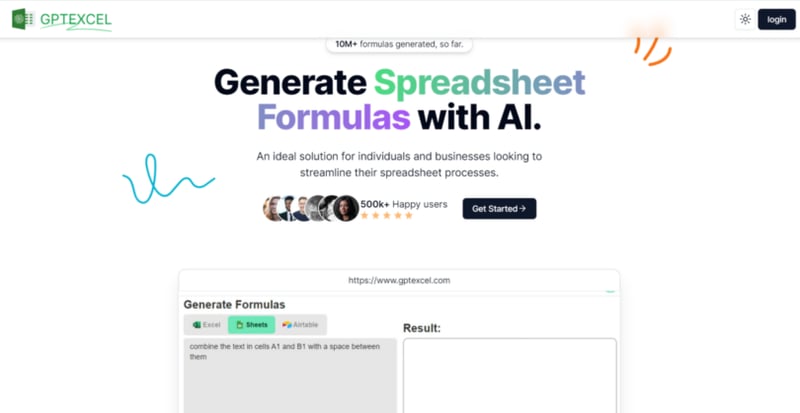
If you need an AI application that effortlessly creates unique formulas for Google Sheets and Microsoft Excel, GPTExcel is your go-to tool. It offers a user-friendly dashboard where you can input your requirements and receive personalized formulas. Beyond just generating formulas, GPTExcel also provides detailed explanations, helping users understand and effectively apply them in their spreadsheet activities.
Key Features of GPTExcel
- Categorizing rows of data into specific groups.
- Making predictions about future values based on past data.
- Proficiently handling massive datasets in the spreadsheet.
Best For
- Provides support for VBA macros and formula translation.
GPTExcel Pricing
- Pro Plan starts from $6.99/month.
GPTExcel is a valuable tool for anyone looking to enhance their spreadsheet capabilities with advanced AI-driven formulas, making data management and analysis more efficient and effective.
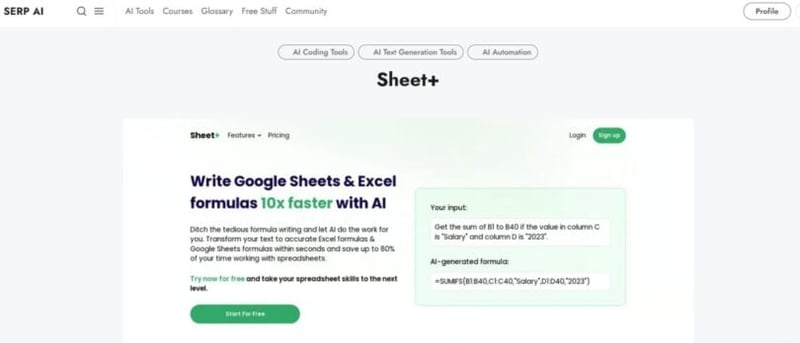
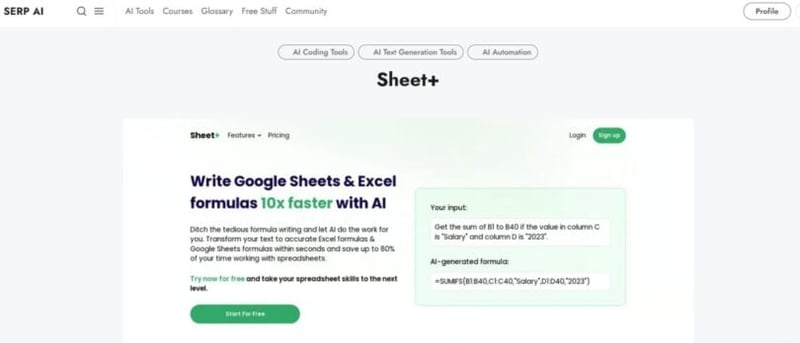
If you need an AI tool that simplifies writing formulas in Google Sheets and Excel, look no further than Sheet+. This application allows AI to handle tedious formula writing, making it ten times easier to work with numbers. With Sheet+, you can save up to 80% of the time usually spent manually entering arithmetic problems, as it generates the correct answers automatically.
Sheet+ transforms text into accurate formulas, provides explanations for formulas that don’t work, and converts formulas into easy-to-understand descriptions. This revolutionizes how you work with spreadsheets, allowing you to write numbers faster, save time and effort, and enhance your team’s capabilities with AI. The Text to Formula and Formula to Explanation features are particularly useful for converting text into formulas and learning how to utilize them effectively.
Key Features of Sheet+
- Debug formulas with ease.
- Create reliable formulas in Excel and Google Sheets using text instructions.
- Enhance work efficiency.
- Improve data analysis.
Best For
- Data preparation, presentation, and cleaning.
Sheet+ Pricing
- Pro Plan starts from $5.99/month.
- Annual Pro Plan starts from $51.99/year.
Sheet+ is an essential tool for anyone looking to enhance their spreadsheet capabilities with AI, making data management and analysis more efficient and effective.
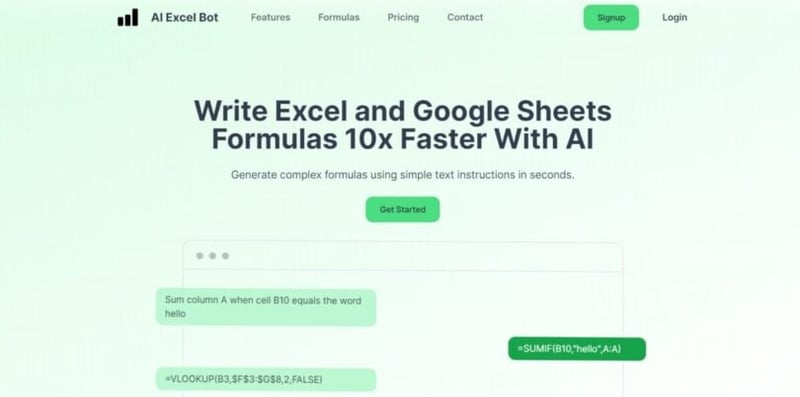
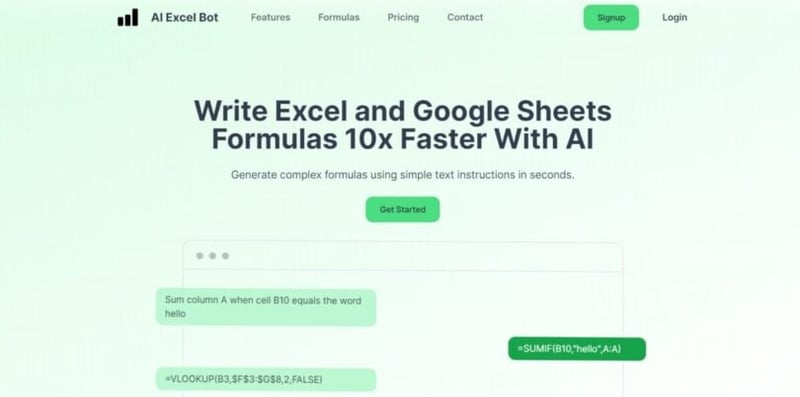
If you need an AI tool that effortlessly converts textual instructions into formulas for Google Sheets and Excel, ExcelBot is the solution. This AI-powered application can transform text into formulas in seconds, thanks to its well-designed user interface that simplifies complex tasks, allowing users to focus on creating the right formula.
Key Features of ExcelBot
- Quickly and effectively converts text instructions into formulas for Excel.
- Creates chart templates for various uses, like tracking expenses and time.
- Provides step-by-step instructions for creating charts and layouts.
- Generates VBA or Apps Script code to automate tasks in Excel or Google Sheets.
- Allows data sharing, posing questions, and receiving data, charts, and suggestions as answers.
ExcelBot Pricing
- Basic Plan is free to use.
- Premium Plan starts from $10.99 per month.
ExcelBot is an essential tool for anyone looking to enhance their spreadsheet capabilities with AI, simplifying data management and formula creation for more efficient and effective results.
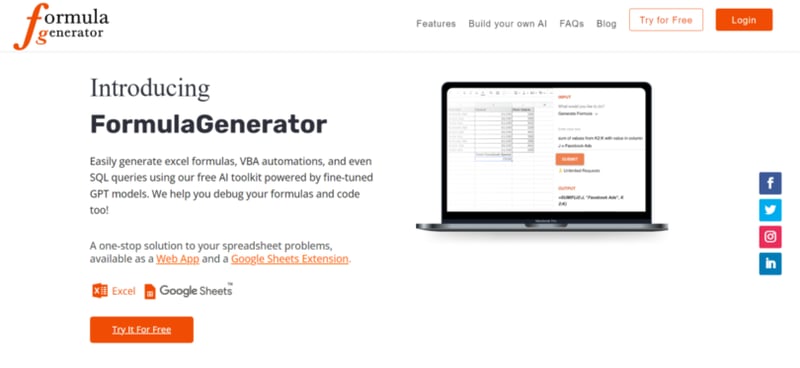
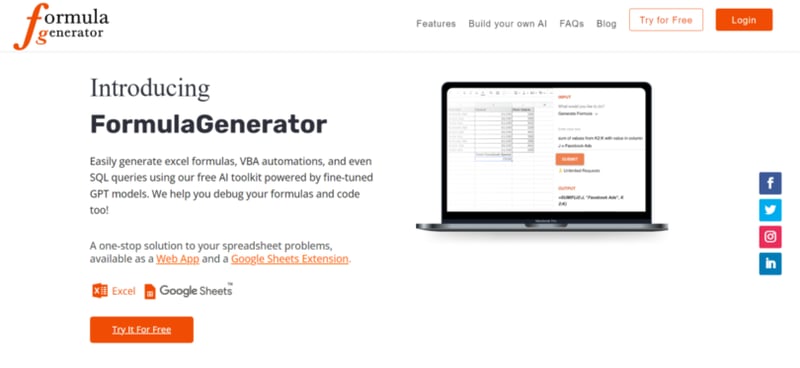
If you need a premium AI toolbox that automates Excel tasks using written instructions turned into formulas, Regex, and SQL queries, Formula Generator is the tool for you. Its “Explain Formula” feature and Google Sheets Add-on enhance understanding and simplify formula creation in spreadsheets.
Key Features of Formula Generator
- Eliminate the hassle of figuring out complicated calculations; complete tasks in a fraction of the time.
- The AI-powered formula generation yields more precise results than human-generated formulas.
- Create easy-to-understand formulas effortlessly.
Formula Generator Pricing
Formula Generator is a powerful tool that enhances your spreadsheet capabilities with AI, making data management and formula creation quicker and more accurate.
The Many Uses of Excel
Excel is a powerful tool that is widely used for various purposes. It is widely used for data analysis because it provides a wide range of functions and tools that can be used to manipulate, organize, and analyze data. It is a popular tool for financial modeling because it allows users to create detailed financial models and perform complex financial calculations.
The tool is often used for budgeting and forecasting because it allows users to create detailed financial projections and track progress against budget.
Excel lets you create charts, graphs, and other data visualizations that can help to communicate complex data in an easy-to-understand way. It can even help predict and visualize trends. It can be used to create and manage small databases by creating tables, forms, and queries.
It’s also used to create Gantt charts, timelines, and other project management tools to help plan and track progress on projects. It is used to share data and collaborate on projects with others by using features such as shared worksheets, data linking, and cloud-based storage.
Excel has many built-in features, such as macros and VBA (Visual Basic for Applications), which can be used to automate repetitive tasks and streamline workflows.
For all the wonderful features and functions of Excel, many people fail to utilize its full potential because they find writing formulas intimidating and confusing. But with the advent of AI tools for Excel, everyone can harness the true potential of the software by letting AI quickly generate the right formulas.
With AI, novice users are able to tap the expertise of advanced users and gain the required knowledge to use Excel for their requirements successfully.
Benefits of AI Tools in Excel
Using AI tools have loads of benefits for any Excel user, both novice and expert. AI tools can automate repetitive tasks and processes, allowing you to focus on more important tasks. It reduces errors and improves the accuracy of data analysis.
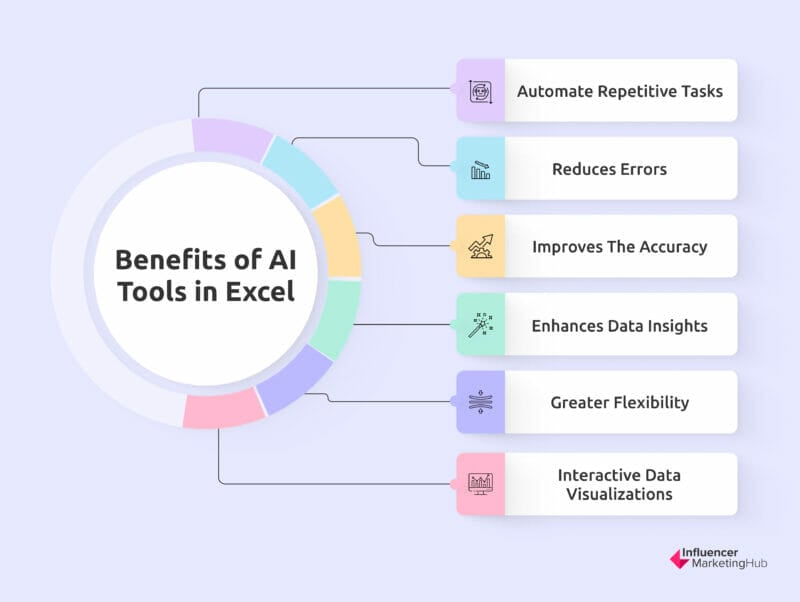
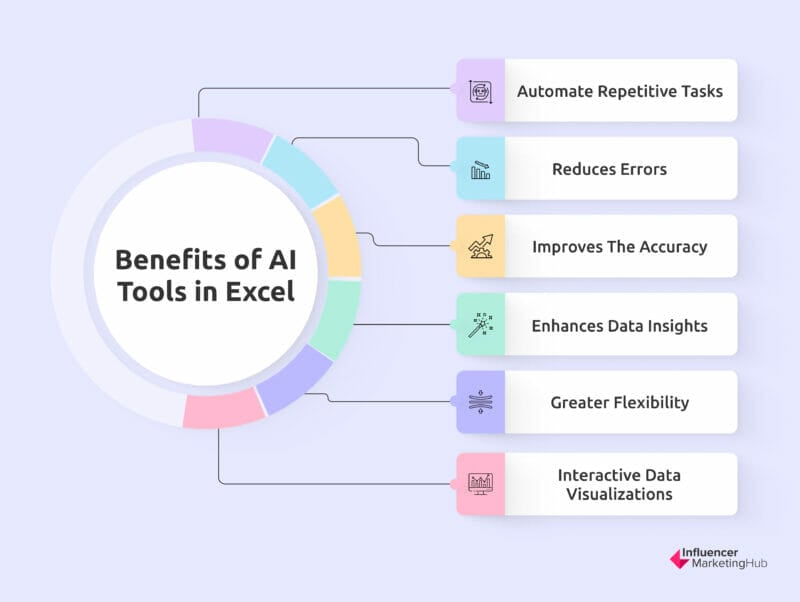
Benefits of AI Tools in Excel
It enhances data insights by uncovering hidden patterns and insights in your data that would be difficult to find manually. AI tools also give you greater flexibility by letting you connect and work with data from various sources, making it easier to integrate data from different systems.
AI tools create interactive data visualizations that make it easier to understand and communicate complex data. Best of all, you don’t need advanced technical skills to apply data analysis techniques efficiently and quickly.
By using AI tools in Excel, you can make better decisions using more accurate and actionable insights.
Final Thoughts
AI is a powerful innovation that makes lives easier. Even cumbersome Excel spreadsheets become easier to use and manipulate with the help of AI tools.
AI tools for Excel can help users to increase productivity, improve accuracy, uncover hidden insights, and make better decisions. Using AI tools in Excel can save users time and effort by automating repetitive tasks and streamlining data-intensive workflows.
With the advancements in AI technology, it is expected that Excel will continue to integrate more AI features in the future, making it an even more powerful tool for data analysis and management. However, it is important to note that some of the AI features may require an Office 365 subscription or a separate purchase.
Make the most of Excel by taking advantage of the built-in and third-party AI tools described above. You can be a power Excel user in no time.
Frequently Asked Questions
Does Excel have artificial intelligence?
Excel does not have true artificial intelligence (AI) built-in, but it does have some built-in features that use machine learning algorithms to automate certain tasks. For example, its Flash Fill feature uses pattern recognition to fill in data based on examples you provide automatically, and its Smart Lookup feature uses natural language processing to search the web for information related to the data you have selected.
Additionally, the new dynamic arrays feature in Excel uses machine learning algorithms to automatically adjust the size of a range of cells to fit the data that is entered into them.
As the application continues to evolve and improve its system, it introduces more AI-powered features that let users harness the power of AI technology. Third-party add-ins such as formula generators and explainers also utilize AI power to further enhance Excel’s features.
Is there Machine Learning in Excel?
Excel does not have native machine-learning capabilities, but it can be used in conjunction with other tools with machine-learning capabilities. It can be used to prepare and organize data for machine learning models and also to store and display the results of those models.
Some of these tools include Microsoft Azure Machine Learning Studio, R or Python in Excel, and Power BI.
What are the tools used in Excel?
Excel has several built-in tools with most using AI technology to help users maximize the use of the software. These tools are:
- Flash Fill: automatically fills in data based on patterns and examples you provide.
- Smart Lookup: uses Bing to search the web for more information about selected text or data.
- Quick Analysis: provides a quick way to apply charts, tables, and other data analysis tools to your data.
- Power Query: allows you to connect to and transform data from various sources, such as databases and web services.
- Power Pivot: enables you to create pivot tables and pivot charts from multiple data sources.
- Power View: allows you to create interactive data visualizations and explore your data in new ways.
- Power Map: provides a 3D visualization tool for mapping data and discovering insights.
- Power BI: connects to various data sources and allows you to create interactive dashboards and reports.